S4B Any Uninstaller Online Help
Please, read our Frequently Asked Questions section first to find out answers to the most frequent questions.
S4B AnyUninstaller help in PDF Download |
S4B Any Uninstaller help in CHM |
Soft4Boost Any Uninstaller is a powerful and fast alternative to slow and unfriendly “Windows Add or Remove Programs” applet.
With its advanced and effective algorithm, Soft4Boost Any Uninstaller provides an easy and comprehensive solution for uninstalling unwanted applications, whether they are obstinate ones that can not be removed by “Windows Add or Remove Programs” or the uninstall files have been corrupted. Moreover, Soft4Boost Any Uninstaller can intelligently detect hidden leftover registry keys, files and folders and remove all remnants of a partially uninstalled program.
Now, don't let unneeded software bother you and take up valuable disk space. Let state-of-the-art Soft4Boost Any Uninstaller safely and completely remove it for you! Let you say goodbye to the uninstall problems and enjoy optimal PC performance.
To start Soft4Boost Any Uninstaller go to Start menu and choose All Programs -> Soft4Boost -> Any Uninstaller -> Any Uninstaller
- Program Interface
-
Soft4Boost Any Uninstaller interface is quite simple to use and lets the user perform all the actions with a few mouse clicks. When Main Window will appear, the process of constructing programs tree installed on PC will be start:
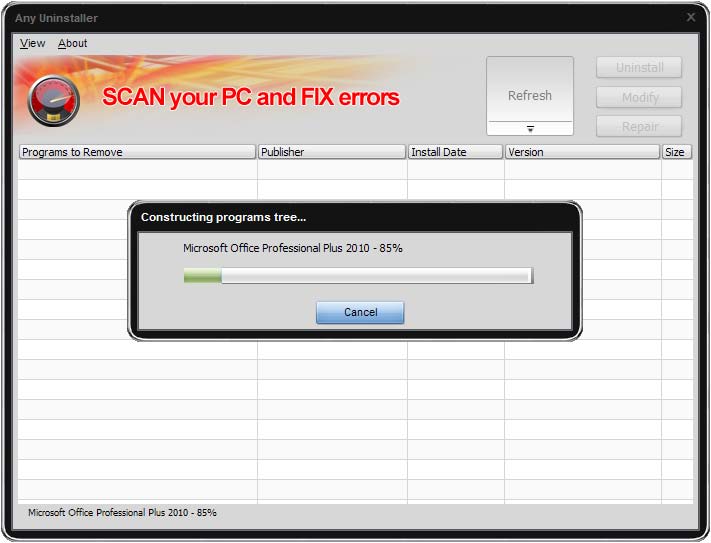
The main part of the Central Area is the table, which the results of installed programs searching will be presented.
Main Menu – allows to change current skin, view About this program and go to the Support and Home pages.
Refresh – click to this button and the process of searching programs installed on PC will started.
Uninstall – click to this button and the uninstall process of selected program will started.
Modify – click to this button and the modify process of selected program will started.
Repair – click to this button and the repair process of selected program will started.
[Back to the top]
-
- Removing Program
-
After the searching installed programs process will be finished the next Main Window will appear.
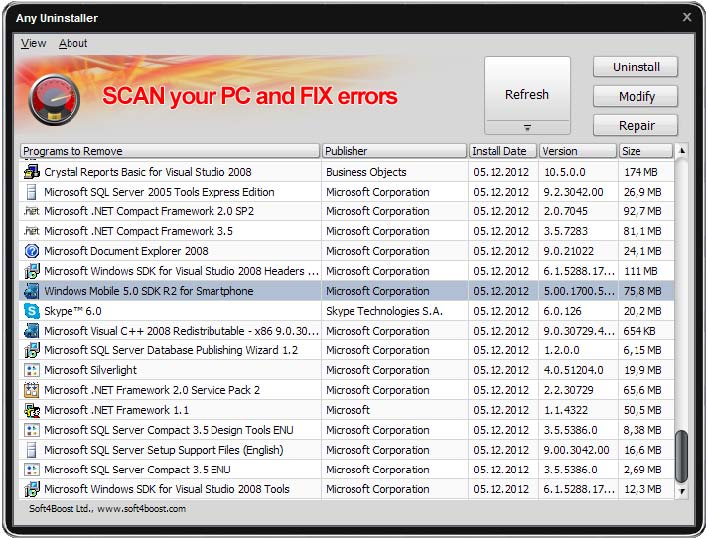
Select the installed program for removing and press Uninstall button. If you want modify or repair selected program, press Modify or Repair button accordingly.
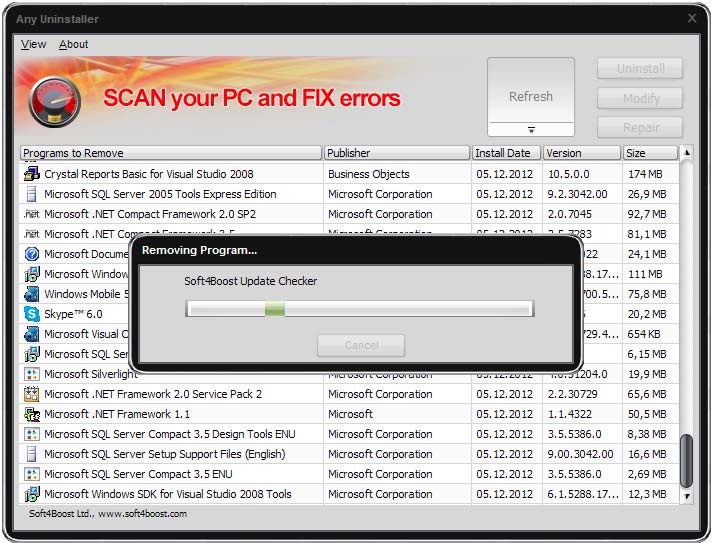
Note: Most of all installed programs can’t be modify or repair.
-
