How to convert video to Samsung video MP4 format?
- Introduction
- Step 1: Download and install Soft4Boost Video Converter
- Step 2: Run Soft4Boost Video Converter and select your input video file
- Step 3: Set up the conversion parameters
- Step 4: Set up a proper video output file path
- Step 5: Convert your video files
- Step 6: Transfer the converted video file to your Samsung device
If you would like to watch your favorite home video on a Samsung Galaxy smartphone or tablet, use Soft4Boost Video Converter to convert your video to Samsung Galaxy (MP4/h.264) format and upload it to your device in a few clicks using Soft4Boost Device Uploader.
Step 1: Download and install Soft4Boost Video Converter
Click here to download it. After the download is finished, run the S4BVideoConverter.exe file and follow the installation wizard instructions.
Step 2: Run Soft4Boost Video Converter and select your input video file
First of all run Soft4Boost Video Converter. To do that find the corresponding program icon on your desktop and double-click it. If you unchecked the Create desktop icon box during the installation, you can run the program from the Start menu. Please follow Start > All Programs > Soft4Boost > Video Converter.
To select a video you would like to convert hit the Browse... button next to the Input File Name field. In the opened Windows Explorer window browse for the necessary video file.
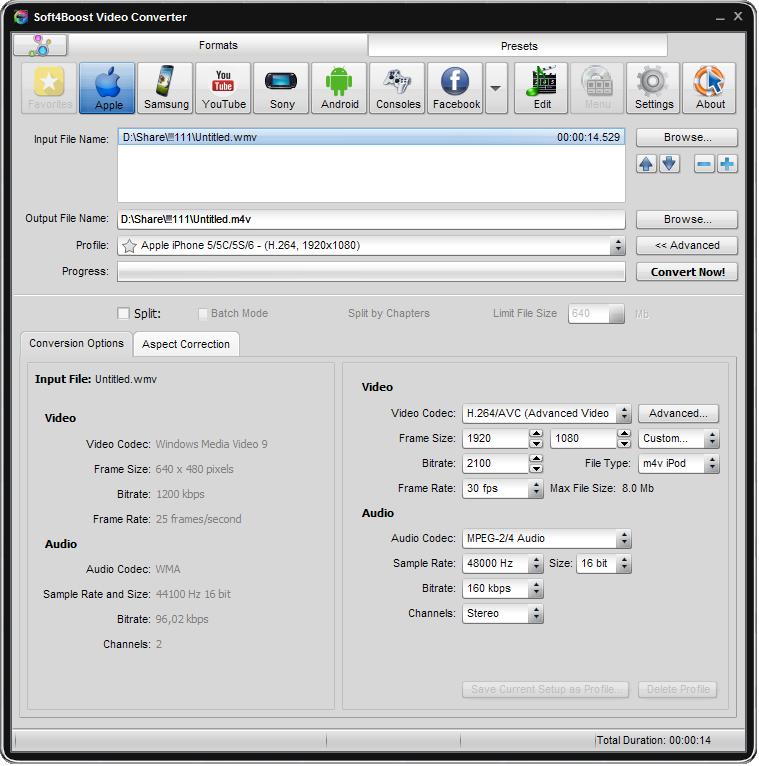
Note: when your input is a DVD disc, you will need to select the path to your source file: X:\Video_TS\Video_TS.IFO. "X" stands for your DVD-ROM or the hard disk drive folder where your DVD is stored. Please see the online help section to find more on how to convert your home DVDs to other video formats.
Step 3: Set up the conversion parameters
After you have selected the video input file, open the Presets tab of the Main Toolbar and press the Samsung button. Drop-down the Profile list and select one of the offered Samsung profiles.
You can also click the Advanced >> button to manually set the Samsung profile parameters in the Output File section of the opened Conversion Options tab.
Note: to convert your video for Samsung you can also use the Formats tab of the Main Toolbar. Press the To MP4 button and select the needed Samsung profile from the Profile list or press the Advanced >> button to change output parameters manually.
Step 4: Set up a proper video output file path
Click the Browse... button next to the Output File Name field and select a location on your HDD for the output video file.
Note: when you select a location for your output video file, you should save the file to your personal computer HDD.
Step 5: Convert your video files
After you have set up all the conversion parameters, hit the Convert Now! button to start converting. When the process is over the following window will be opened. Click the Upload... button to launch Soft4Boost Device Uploader.
Step 6: Transfer the converted video file to your Samsung device
Connect your Samsung Galaxy to your computer with the help of a cable. Turn on the Samsung Galaxy. The Soft4Boost Device Uploader application will be launched to guide you through the upload process so that you could send your converted video file to your Samsung Galaxy with no difficulty. If the Samsung Galaxy is not displayed in the Soft4Boost Device Uploader window you should press the Find Devices button to search for your Samsung Galaxy.
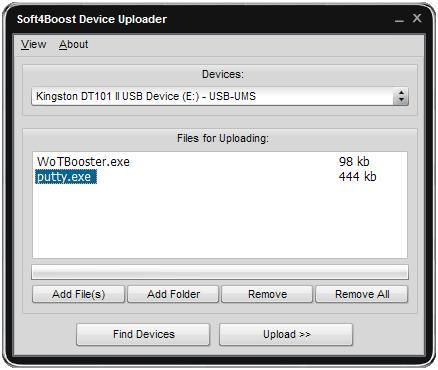
When you click the Upload>> button the upload process itself will take place. It will take some time depending on the output video file size.
Now you can enjoy your favorite home video DVD and video files on your Samsung Galaxy!
