How to copy DVD to DVD and shrink DVD9 to one DVD5?
- Introduction
- Step 1: Download and install Soft4Boost DVD Cloner
- Step 2: Run Soft4Boost DVD Cloner and open the original DVD
- Step 3: Set the copy mode and audio languages
- Step 4: Set the output path and select a temporary folder
- Step 5: Convert and burn files to DVD
This guide shows how to copy a DVD with your home video and shrink a larger DVD9 to an ordinary DVD. Using Soft4Boost DVD Cloner you can copy the main video without menu, so that you can save space on your DVD disc or HDD.
Soft4Boost DVD Cloner interface is very simple. You can make all the settings like input and output DVD paths, copy modes, languages, output disc size and the temporary folder in the same window. As soon as you are ready just click the Start copying! button to make a perfect home video DVD copy.
Step 1: Download and install Soft4Boost DVD Cloner
Click here to download it. After the download is finished, run the S4BDVDCloner.exe file and follow the installation wizard instructions.
Step 2: Run Soft4Boost DVD Cloner and open the original DVD
Click the Browse button in the right top corner of the program window to open the DVD.
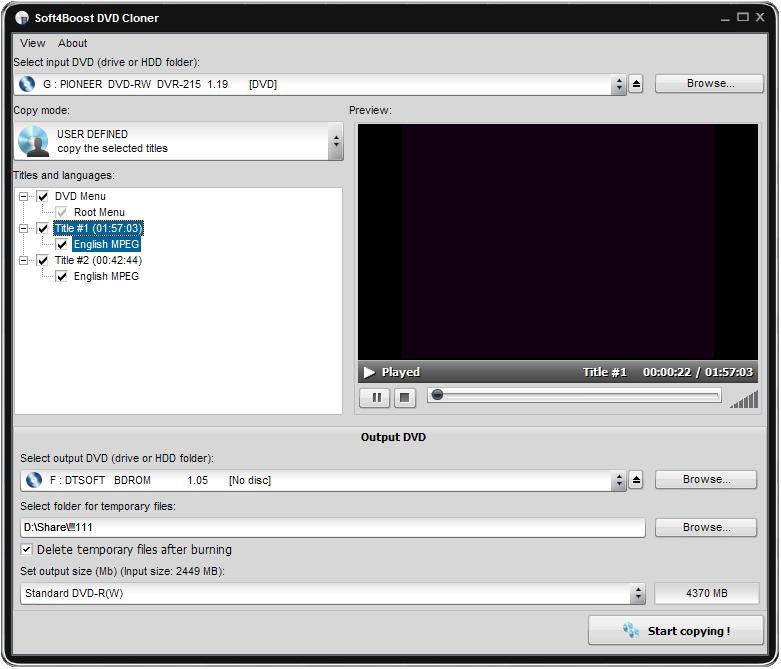
If your input DVD is a DVD9 disc, it is recommended that you use a double layer DVD for the output to achieve better quality.
Step 3: Set the copy mode and audio languages
In the Copy Mode and Languages area you can choose elements of the video and audio languages you wish to copy.
You can copy:
...ENTIRE DVD (including the original menu and all extra videos),
...the DVD content WITHOUT EXTRAS (menu only),
...ONLY MOVIE (all extra videos and menus will be removed),
...the USER DEFINED titles (the selected titles only).
As far as the languages are concerned, please do not make any changes to them if you want to make a 1:1 copy. If you want to leave only one language deselect all unnecessary check boxes. Some DVDs may have no language changing option.
Step 4: Set the output path and select a temporary folder
Click the first Browse button in the Select output DVD (drive or HDD folder) area to set the destination path. Here you can select:
- the same drive as the input one,
- the second DVD drive (if you have one),
- a folder on your computer HDD.
If you select the same drive as the input one, Soft4Boost DVD Cloner will ask you to remove the input DVD and insert a blank disc after the conversion is finished.
You need to have at least 5 GB of free disc space on your hard drive if you copy to an ordinary DVD and 9 GB if you use the double layer discs for output video. You can specify a temporary folder on the hard drive. Click the second Browse button for this task.
If you want to change the copying mode and copy, for example, the entire DVD9 with menu and extras, please, select the appropriate disc type from the Set output size drop-down box.
Click on Start copying! Now you can watch the progress of the converting and writing process. After the conversion is completed Soft4Boost DVD Cloner will ask you to insert a blank DVD disc to the DVD recorder. Click Continue.
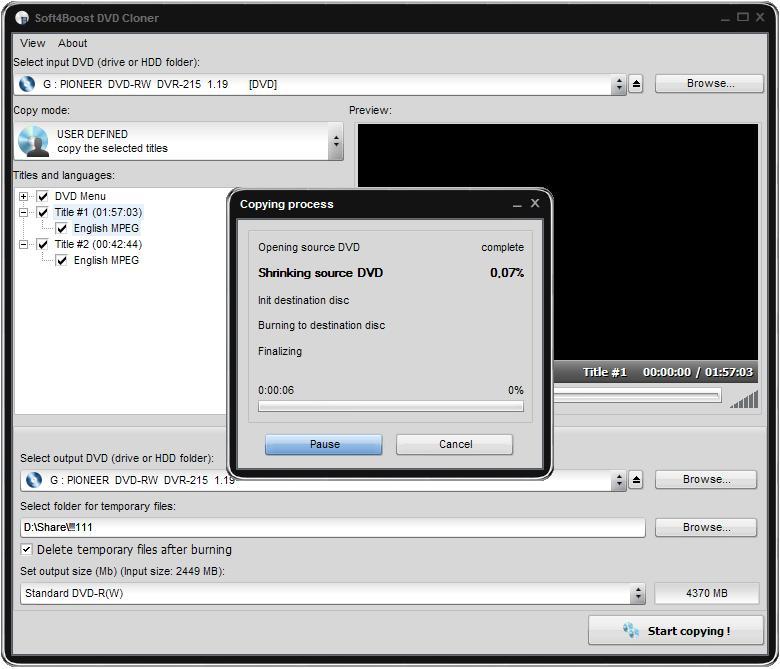
That’s all! In about half an hour (depending on the video length and your computer configuration) you will have a new home video DVD copy ready for your home DVD player.
