How to download and install the Soft4Boost software on your PC?
The best and the safest way to download and install our software is to do it via our official website www.sorentioapps.com. Below we'll describe how to do it, taking PC Win Booster as an example. Please bear in mind that the same procedure can be performed to download any Soft4Boost software.
Step 1: Download PC Win Booster
Open our website www.sorentioapps.com, go to Downloads page and left-click the Download from Soft4Boost.
Select Save in the opened window to save the PCWinBooster.exe file to your computer, or select Run to launch the installation process from the website directly. After you press the Save button, a new window will be opened where you'll be offered to select a directory to which you would like to save the installation .exe file. Select any you like and press OK. Wait till the download is completed.
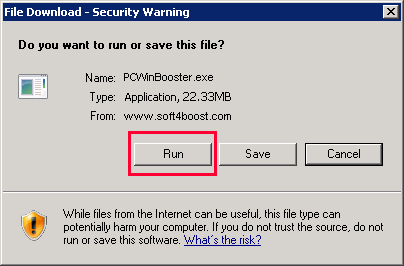
Note: if you reinstall the software frequently, it's better to save the .exe file to your PC rather than to install from the website. In this case you'll have a copy of the installation file and will be able to use it any time you need to reinstall without having to visit www.sorentioapps.com. You will have to go through the download procedure once again, however, if you want to have a newer version installed on your PC.
Step 2: Install PC Win Booster
Find the PCWinBooster.exe file you have just downloaded (it will be located in the directory specified at Step 1) and left-click it to start the installation process.
-
Select a language for the interface. The 8 language options available are: English, Russian, Danish, Hungarian, German, French, Spanish, Italian. Choose your language and press OK.
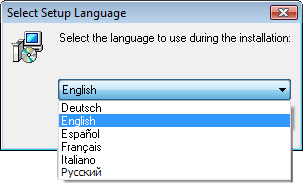
-
In the new window press Next to pass over to the next step.
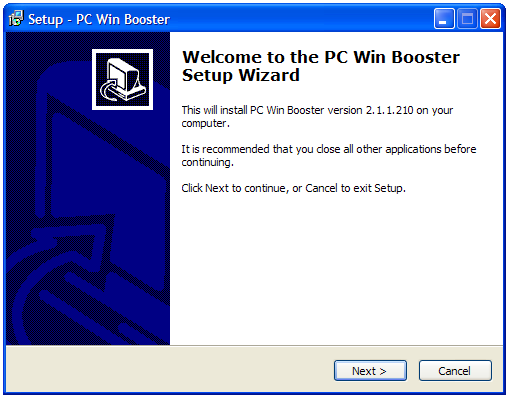
-
Read through the Licence Agreement page and, if you agree with the terms of the agreement, tick the I accept the agreement option and press Next to proceed with the installation.
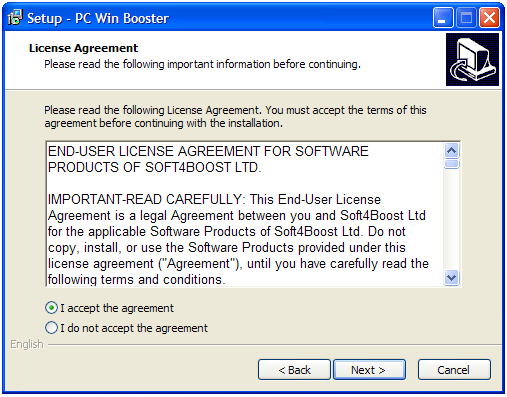
-
Select the directory to which you'd like to install the program. The default location is Local Disc C:\Program Files\Soft4Boost\PC Win Booster.
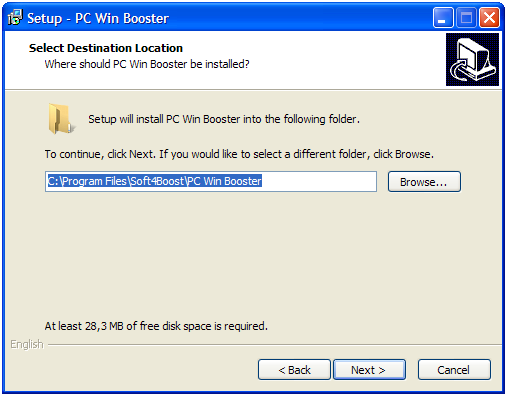
Note: the best parameter of selecting a directory for the installation is the availability of free space on the disk you choose. PC Win Booster requires minimum 28,3 Mb for its installation.
After you have specified the directory, press Next to continue.
-
Untick the Create desktop icon option if you do not wish an PC WinBooster icon on the desktop. Click Next to go on with the installation.
-
Review the installation parameters set and, if satisfied, click Install to start installing PC Win Booster on your computer.
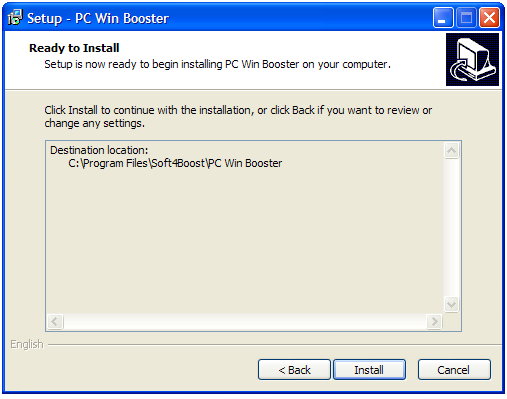
Wait till the software is installed.
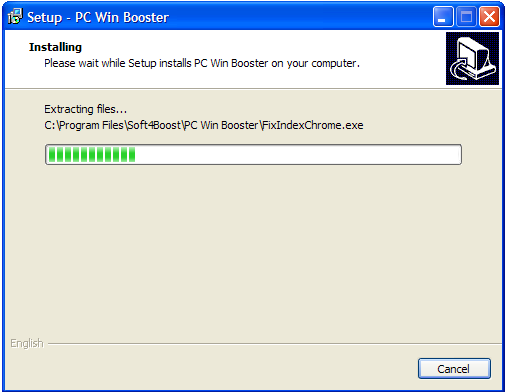
Next uncheck the Launch PC Win Booster option if you do not wish to start the program right now and click Finish.
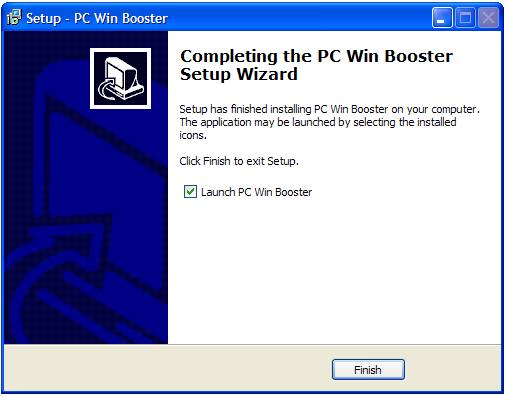
That's all. Now, follow Start >> All Programs >> Soft4Boost >> PC Win Booster to launch the software. You can also access the program by clicking on its desktop icon provided you ticked the Create Desktop Icon option during installation (see Step 2, Point 5).
Now you are free to use the product you have just installed. You are welcome to visit the User Guides section to find instructions on how to perform the most popular tasks with our software or contact our support team via the Support Form. They will be glad to answer any question or advise you on any trouble you might experience with the software.
