How to fix PC errors with PC Win Booster?
- Introduction
- Step 1: Download and install PC Win Booster
- Step 2: Run PC Win Booster and do your backup
- Step 3: Start scanning your PC with PC Win Booster
- Step 4: View the result
- Step 5: Fix all the errors and speed up your PC
Sometimes you can notice that your computer doesn't respond adequately. Your PC runs slowly, has annoying pop ups, restarts by itself or its screen can suddenly freeze. All these problems indicate that your PC has some errors. You can perform all the necessary correction operations by yourself so you just need to use PC Win Booster to fix any errors encountered.
Step 1: Download and install PC Win Booster
Click here to download it. After the download is finished, run the PCWinBooster.exe file and follow the installation wizard instructions.
Step 2: Run PC Win Booster and do your backup
Run the PC Win Booster executable using the desktop shortcut or the Programs section of the Start menu. Before fixing your system backup your registry. It will prevent your system and its registry from data loss and will let you return to the saved state whenever needed. To do that please refer to this guide.
Step 3: Start scanning your PC with PC Win Booster
Check the all boxes in the Scan categories field to fix or clean the listed categories.
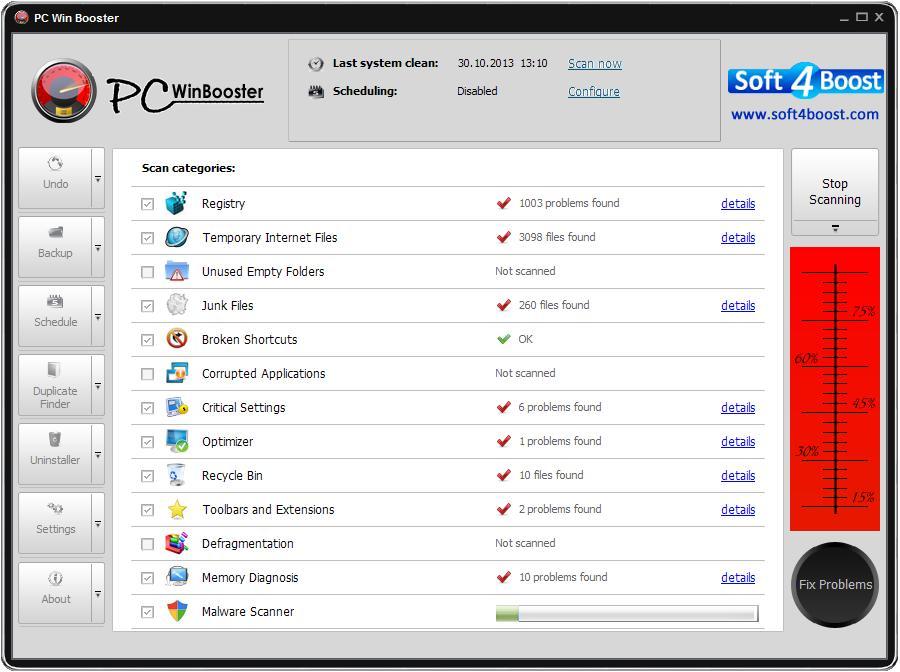
Press the Start Scanning button. The scanning process will take some time depending on your computer configuration. You can stop the scanning process whenever you want by pressing the Stop Scanning button.
Note: before pressing the Start Scanning button make sure that you have closed all the other running applications. If you haven't an information window will appear to remind you to do that.
When the scanning is finished you can see the detailed result. To do that press the corresponding link.
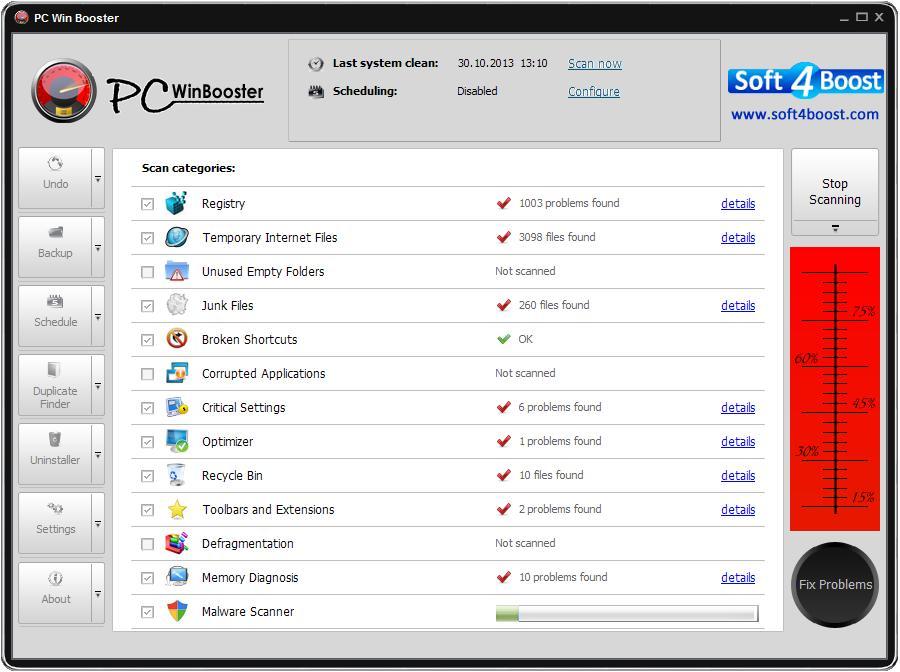
Step 5: Fix all the errors and speed up your PC
If you are ready to fix all the errors on your computer just press the Fix Problems button and wait until it's finished. Now you can be sure that you computer has been thoroughly cleaned and all the PC errors have been fixed.
