How to make your audio fit the size of a media file?
- Introduction
- Step 1: Download and install Soft4Boost Audio Studio
- Step 2: Run Soft4Boost Audio Studio and open an audio file
- Step 3: Insert an additional fragment
- Step 4: Save the resulting audio
You'd like to add some background music to your slideshow or home video, but the audio track you need does not cover the whole of your visual file. Soft4Boost Audio Studio will help you to solve this problem. You can make your audio file longer without any quality loss by adding suitable fragments to the track. Follow these steps to see how to do it.
Step 1: Download and install Soft4Boost Audio Studio
Click here to download it. After the download is finished, run the S4BAudioStudio.exe file and follow the installation wizard instructions.
Step 2: Run Soft4Boost Audio Studio and open an audio file
Run the Soft4Boost Audio Studio executable using the desktop shortcut or the Programs section of the Start menu. To open an audio file for editing click the Open button on the Home tab of the Ribbon Command Bar.
Step 3: Insert an additional fragment
Select a fragment that will fit the end of the file best, for example, the last moments of the track or its refrain. To choose this part with more precision use the Bottom Toolbar options (in particular the Audio Player to reproduce the track and the Current Position Field to see the current cursor position). As soon as you have made up your mind what fragment to use mark the required part with the mouse in the waveform display area and it will get highlighted.
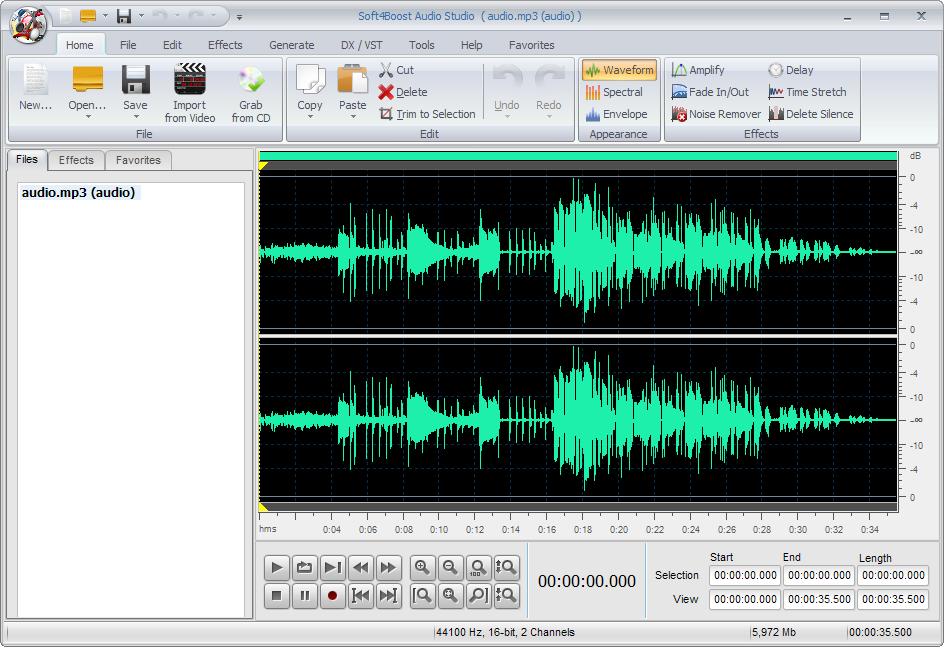
Make a right click within the waveform and choose the Copy option of the appeared menu.
Put the cursor at the end of the track using the Go to Next Marker button, make a right click within the waveform and choose the Paste option of the appeared menu to add your fragment.
In the same way set markers for other parts. The end of each segment automatically marks the beginning of the next.
Step 4: Save the resulting audio
To save all the resulting tracks use the Save All option of the File tab. If you do not need all the tracks double click the required file at the Effects and Filters panel and use the Save as option to save this track with any name, location, format which can suit your needs best. For more detailed information on the saving options of Soft4Boost Audio Studio refer to the corresponding section of the Online Help.
That's the way how you can easily split a long audio file into so many parts as you need. Now you can proceed editing these resulting tracks taking advantage of various effects that Soft4Boost Audio Studio offers you.
