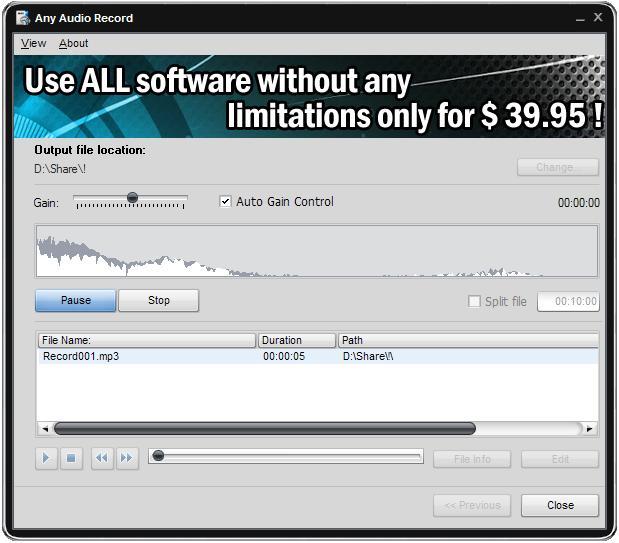How to record audio using Stereo Mix?
- Introduction
- Step 1: Download and install Soft4Boost Any Audio Record
- Step 2: Run Soft4Boost Any Audio Record and set the input device
- Step 3: Choose an output audio format and define its properties
- Step 4: Assign a directory for saving the output file
- Step 5: Start the recording
The Stereo mix feature of your computer sound card makes it possible to record any sound coming out of speakers, in other words you can intercept any sound produced in the Operating System and save it into a file of the assigned format somewhere on your hard disk. Soft4Boost Any Audio Record will help you realize this quickly and easily especially if you stick to the steps of the guide.
Step 1: Download and install Soft4Boost Any Audio Record
Click here to download it. After the download is finished, run the S4BAnyAudioRecord.exe file and follow the installation wizard instructions.
Step 2: Run Soft4Boost Any Audio Record and set the input device
Run the Soft4Boost Any Audio Record executable using the desktop shortcut or the Programs section of the Start menu. Then drop down the Input Device list and choose Stereo Mix option.
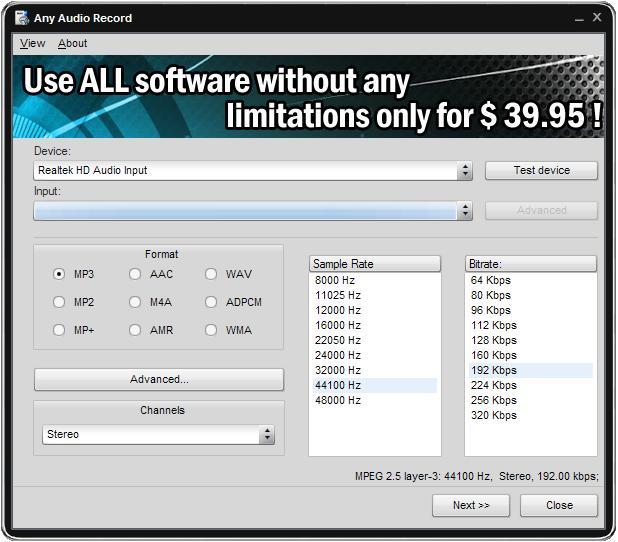
Step 3: Choose an output audio format and define its properties
Now decide which audio format the material of your tape is going to be rendered into and choose it in the Format section and click Next button.
Step 4: Assign a directory for saving the output file
Press the Change button and specify a folder to store the recorded audio in and select folder.
Click the Start button of Soft4Boost Any Audio Record and initiate a sound in the system that is supposed to be recorded (e.g. load a stream player). To cancel the recording press the Stop button.