How to record live TV Show on computer?
- Introduction
- Step 1: Download and install Soft4Boost TV Recorder
- Step 2: Run Soft4Boost TV Recorder and select your channel
- Step 3: Start record TV show
- Step 4: Play output video file
There are many times when you’ll want to make a record with your favorite TV show. With the help of Soft4Boost TV Recorder you can perform this task without any difficulties. Please follow the steps listed below.
Step 1: Download and install Soft4Boost TV Recorder
Click here to download it. After the download is finished, run the S4BTVRecorder.exe file and follow the installation wizard instructions.
Step 2: Run Soft4Boost TV Recorder and select an area to record
First of all run Soft4Boost TV Recorder. To do that find the corresponding program icon on your desktop and double-click it. If you unchecked the Create desktop icon box during the installation, you can run the program from the Start menu. Please follow Start > All Programs > Soft4Boost > TV Recorder.
Then, you need to select TV channel on Favorite Channel panel.
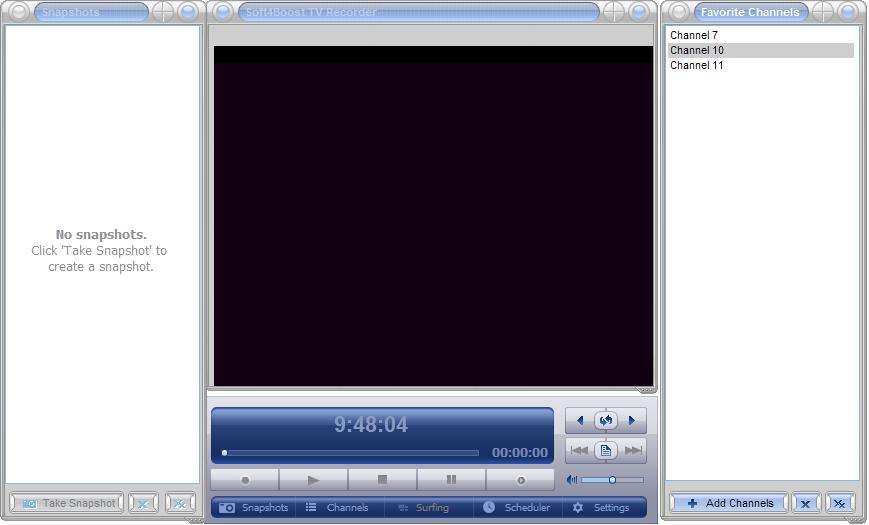
Note: Nevertheless you will need to configure your device that is used as a capture device before you can start watching the channels or record video.
Click the Record button.
Step 4: Play output video file
After the recording process is over, click to the Show recorded files button and select your video file to play. So you'll be able to watch and save it if you got what you need or delete it if the result doesn't suit you.
