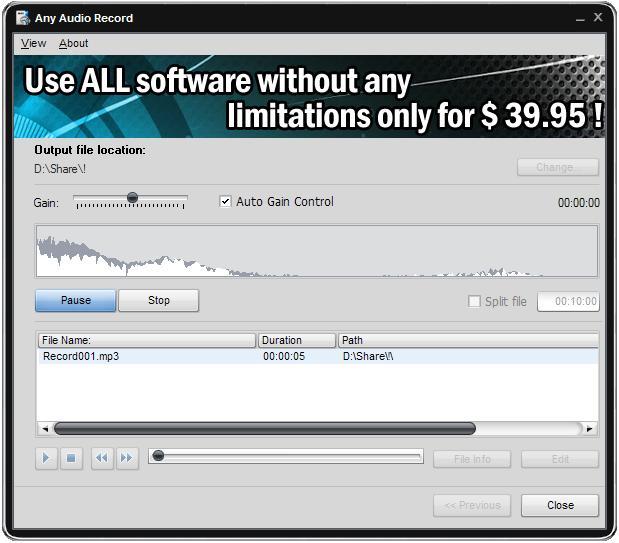How to record Skype calls?
- Introduction
- Step 1: Download and install Soft4Boost Any Audio Record
- Step 2: Run Soft4Boost Any Audio Record and set the input device
- Step 3: Choose an output audio format and define its properties
- Step 4: Assign a directory for saving the output file
- Step 5: Start the recording
Sometimes we need to record a VoIP conversation (for example, Skype) on a variety of reasons. Soft4Boost Any Audio Record is what you need then. It is very easy to use and at the same time has quite enough features to get what you want. Follow the steps of the guide to see all the simplicity of the process.
Step 1: Download and install Soft4Boost Any Audio Record
Click here to download it. After the download is finished, run the S4BAnyAudioRecord.exe file and follow the installation wizard instructions.
Step 2: Run Soft4Boost Any Audio Record and set the input device
Run the Soft4Boost Any Audio Record executable using the desktop shortcut or the Programs section of the Start menu. Then drop down the Input Device list and choose Line in.
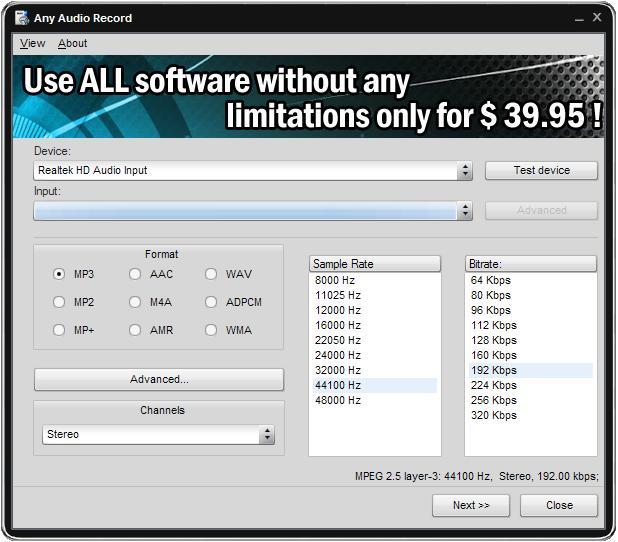
Step 3: Choose an output audio format and define its properties
Now decide which audio format the material of your conversation is going to be rendered into and choose it in the Format section and click Next button.
Step 4: Assign a directory for saving the output file
Press the Change button and specify a folder to store the record audio in and select folder.
Make sure everything is OK with all the settings of Soft4Boost Any Audio Record. Click the Start button of Soft4Boost Any Audio Record and start VoIP conversation, to cancel the ripping click Stop