How to remove unwanted toolbars?
- Introduction
- Step 1: Download and install Soft4Boost Toolbar Cleaner
- Step 2: Run Soft4Boost Toolbar Cleaner and select toolbars to remove
- Step 3: Start remove unwanted toolbars
Many programs will install toolbars that are loaded into your web browser, sometimes without your knowledge. Removing these toolbars can be a nuisance, especially if you have several installed. With the help of Soft4Boost Toolbar Cleaner you can perform this task without any difficulties. Please follow the steps listed below.
Step 1: Download and install Soft4Boost Toolbar Cleaner
Click here to download it. After the download is finished, run the S4BToolbarCleaner.exe file and follow the installation wizard instructions.
Step 2: Run Soft4Boost Toolbar Cleaner and select toolbars to remove
First of all run Soft4Boost Toolbar Cleaner. To do that find the corresponding program icon on your desktop and double-click it. If you unchecked the Create desktop icon box during the installation, you can run the program from the Start menu. Please follow Start > All Programs > Soft4Boost > Toolbar Cleaner.
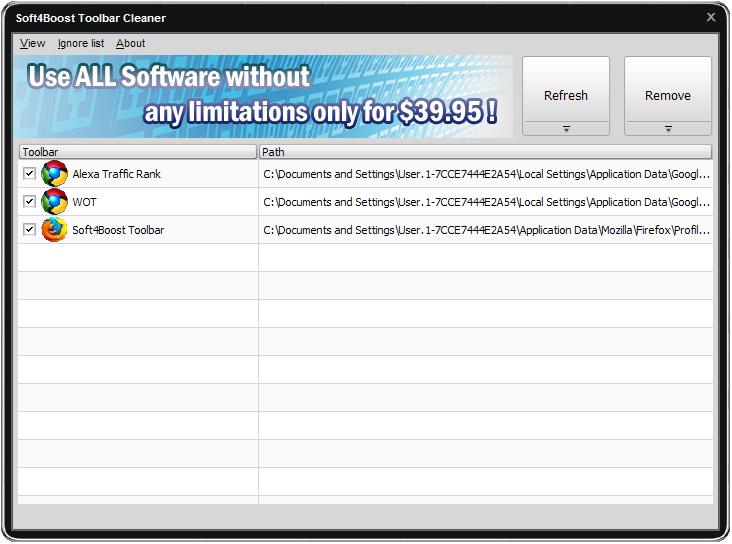
Then, you need to select unwanted toolbars and extension to remove.
Step 3: Start remove unwanted toolbars
Click the Remove button to start removing process.
