How to rip audio CD/DVD?
- Introduction
- Step 1: Download and install Soft4Boost Any Audio Grabber
- Step 2: Run Soft4Boost Any Audio Grabber
- Step 3: Change Settings
- Step 4: Grabbing Process
Ripping Audio CD/DVD tracks has never been easier. Soft4Boost Any Audio Grabber allows users to rip or "grab" tracks from CD/DVDs and other music media quickly and efficiently with user-defined settings.
Step 1: Download and install Soft4Boost Any Audio Grabber
Click here to download it. After the download is finished, run the S4BAnyAudioGrabber.exe file and follow the installation wizard instructions.
Step 2: Run Soft4Boost Any Audio Grabber
Insert your CD/DVD into your CD/DVD drive and run the Soft4Boost Any Audio Grabber executable using the desktop shortcut or the Programs section of the Start menu - Step 1 window will appear. At Step 1 the application will ask you to select the CD/DVD drive where the audio disc is located. If you have only one CD/DVD drive in your computer, it'll be chosen by default. and the scanning process automatically will begin. It will take some time depending on your computer configuration.
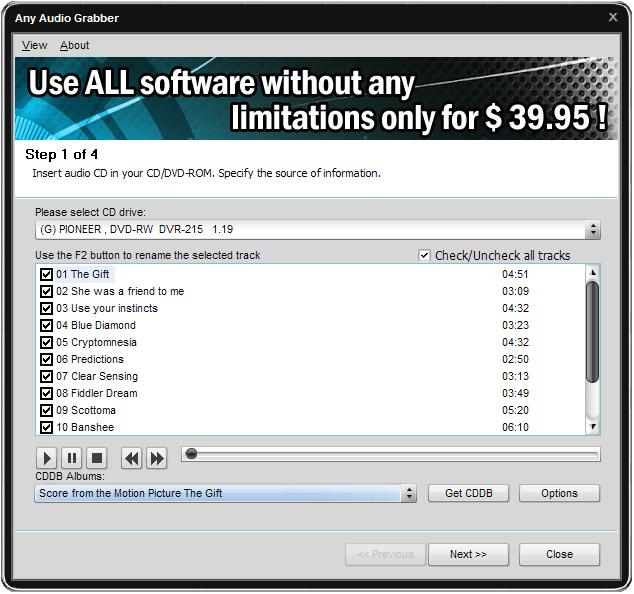
Select tracks for grabbing and press Next. After that change your Output File Parameters and Output File Location settings and click Start to rip the files from your CD/DVD.
The grabbing process will start after clicking Start button. You can visually judge the completion of the grabbing process with the Progress Bar.
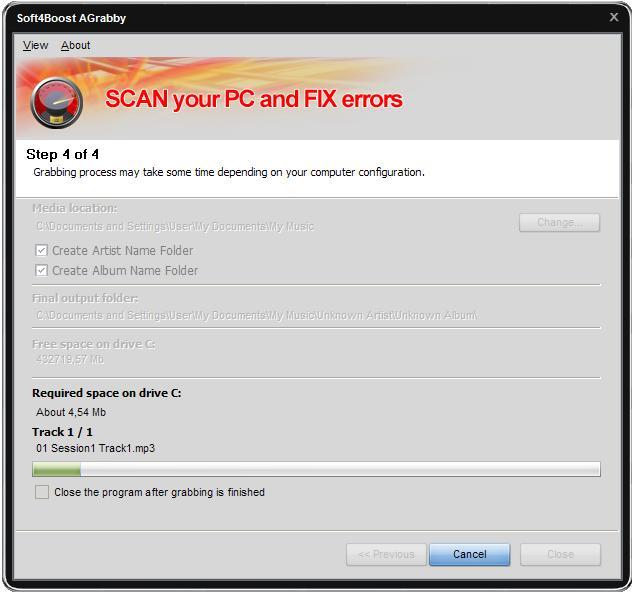
You can also cancel grabbing process clicking the Cancel button. After grabbing process is complete the program will offer you grabbing of another disc or closing the Soft4Boost Any Audio Grabber window.
